Microsoft Outlook offers
complete management of all your important emails, contacts, journals,
notes, calendar, etc. it is widely accepted by large number of
professionals and individuals all around the globe. However like
other application, Outlook is also highly prone to corruption. Due to
the corruption of Outlook users encounter with number of problems
like unable to send/receive emails, fails to access important PST
files and many others.
Sometimes when user
starts Microsoft Outlook unexpectedly receive the error message in
the below given manner:
Outlook
failed to start correctly last time. Starting Outlook in safe mode
will help you correct or isolate a startup problem in order to
successfully start the program. Some functionality may be disabled in
this mode.
Do you want to start Outlook in safe mode?
Do you want to start Outlook in safe mode?
When
user detect this annoying problem at the time of startup, Outlook
automatically fixes the problem and allows users to run the program
with some pop up adds and disable some add-ins and extensions. If you
will click on the yes button you will be able to start the
application in safe mode and disallow some of the add-ins in Outlook.
In
order to enable all the disabled add-ins and extensions, you can
follow the steps as given here based on different Outlook versions:
In
Outlook 2010:
First
of all click on the options in File Tab.
Next,
select add-ins in the Outlook option
Then,
you need to select for disabled items in the manage list and click
Go.
You
can view this option in the add-ins section of the Outlook option
Now,
you have to select disabled items in dialog box and click on enable
Finally,
Click close and Ok button
In
Outlook 2007:
At
first, you need to click on tool menu and then on Trust Center
Next,
select Add-ins in the dialog box of Trust Center
Now,
select the disabled items in the manage list and click on Go option
Click
on enable option after selecting the disabled items from given dialog
box
At
last close and click OK
In
Outlook 2003 & previous versions
First,
Go to help Menu and click on about Microsoft Outlook
Now,
click on disabled items
Select
items that are disabled from manage list and click on enable option
Finally,
Close and then click on OK
With
the aforementioned steps, you will be able to enable the add-ins and
extension that has been disabled due to improper Outlook shut down or
due to any other problems. By following this steps, you will be
definitely able to overcome from Outlook fails to start problem
instantly.
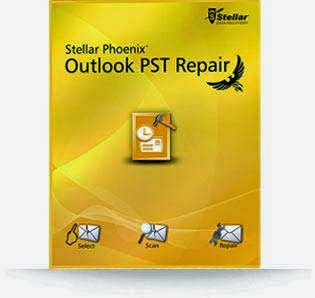

If your PST file get corrupted or inaccessible, then I would suggest you try Scanpst.exe inbuilt utility provided by Microsoft for Outlook users. The utility easily found corruption issues and fixed that if it possible. If you don't know how to use this utility, visit:- Repair PST File with Scanpst.exe.
ReplyDelete