MS Outlook is a very innovative email management application that allows users to manage their emails and other personal informations such as contacts, notes, journals, calender, tasks etc in a very organized way. However, like any other applications, it may face problem with its files System. Actually, all the data of Outlook gets stored in a personal storage table known as PST file which is very delicate and often start behaving abnormally even due to a small mistake. Issues subjected to accidental deletion, corruption, or virus infections are very common with PST file. A slight mistake could lead to total chaos in Outlook performance which may ultimately result in data loss situation.
Outlook is a fully professional tool and data loss related with it could be very dangerous. Many have faced such a situation and ultimately found themselves in a panicking situation. Well, Microsoft too understand such issues and offers an Inbox repair tool to users for fixing corruption in pst file and recovering inaccessible data. The name of this Inbox repair tool is Scanpst.exe. It is a default pst repair application which is present in every version of Outlook. Actually, Scanpst.exe is a part of MS Office package and it gets automatically installed while installing MS Office. However, Scanpst.exe Outlook can also be downloaded from the official website of Microsoft at no cost.
Scanpst.exe is a freeware but this doesn't means that it is ineffective in any way. It is quite a strengthening software that offers so many to features to fix normal corruption in PST file. Some of its basic features has been mentioned below:
- Easily fixes corruption in large PST file sometimes large than 2GB
- Has depths scanning algorithm for deep analysis
- Easily recovers all kinds of Outlook items including mails, notes, journals as well as contacts
- Successfully retrieves RTF and HTML messages
- Very rich graphical user inteface
How to Use Scanpst.exe Outlook: Step by Step Guide
1: Visit Scanpst.exe location in C drive \Program Files\System\MAPI\1033\95 or NT
position and run it
2: Insert the name of pst file that is to scan or you can simply browse its location.
3. Begin the Scanning process
4. After completing the scan of corrupted pst file, the tool will automatically start fixing it.
5. Give the location where repaired PST file will get stored.
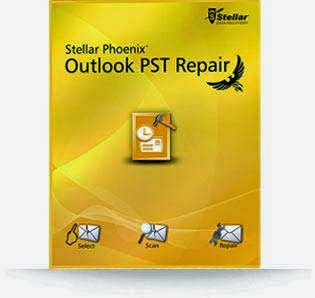

Scanpst.exe, an Inbox Repair Tool of MS Outlook application. It is very helpful when a PST file gets corrupted. It easily repairs corrupt PST files. If Scanpst.exe fails to repair corrupt PST file, then you may try some third-party Outlook PST Recovery Tool absolute solution for repair your damaged or deleted PST files and convert it into a user readable format.
ReplyDeleteSee full details at:- http://www.filesrecoverytools.com/outlook-pst-recovery.html
If your Microsoft Outlook PST data file corrupt or damaged try Inbox Repair Tool (Scanpst.exe), It is a Microsoft inbuilt utility. Here is the article that guides you how to use the inbuilt utility and helps you repair and recover your Outlook data files.
ReplyDeleteRead this article, here:- http://migrateemails.com/2016/06/28/repair-pst-file/